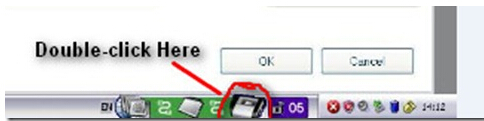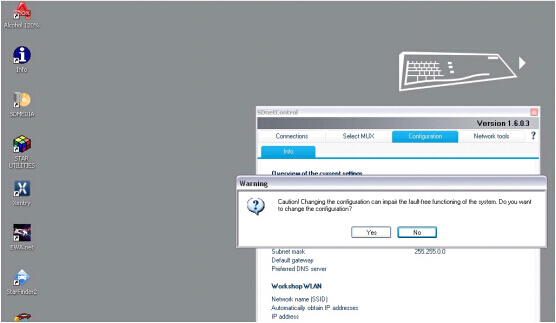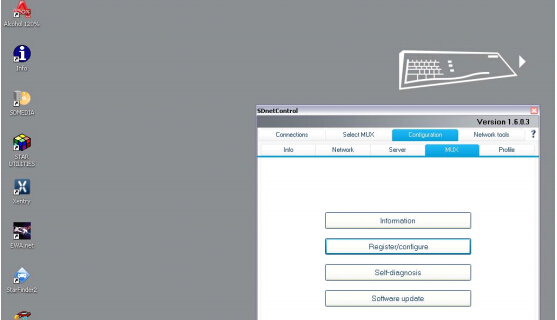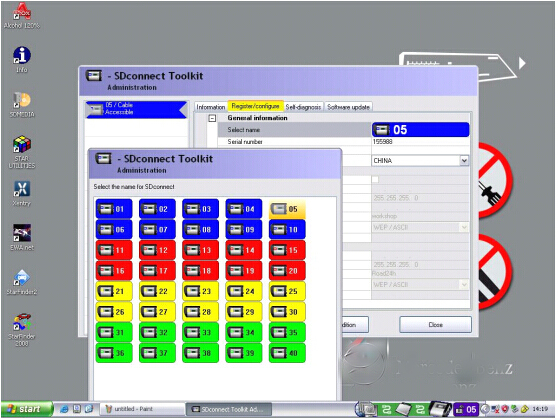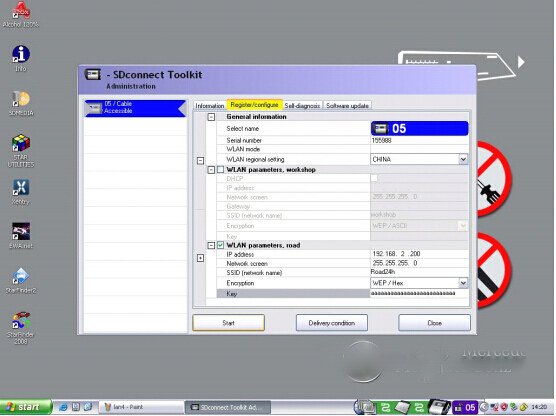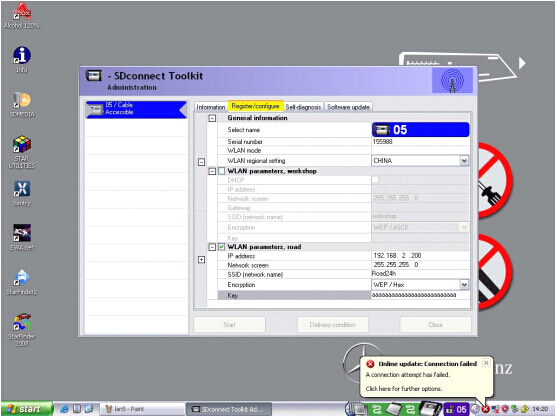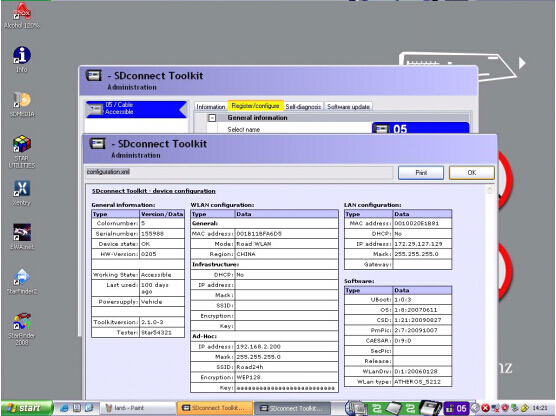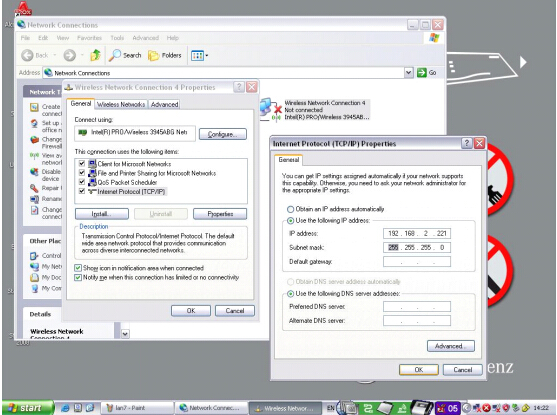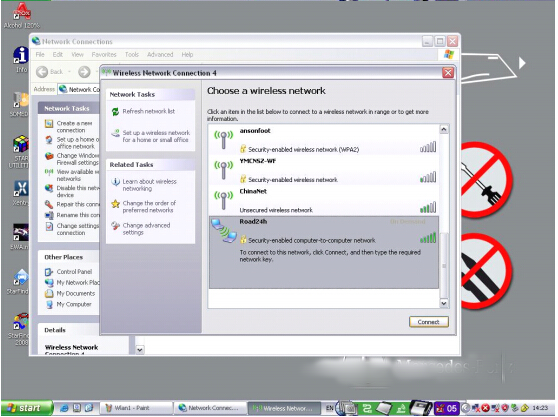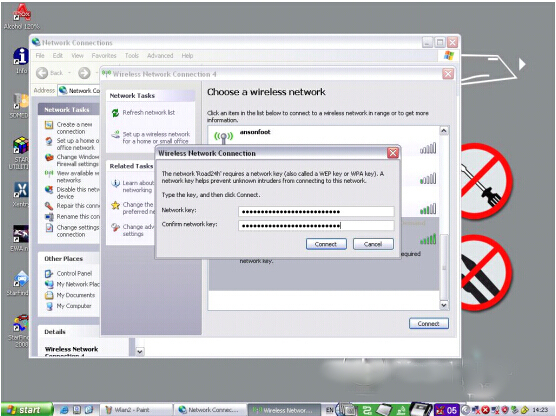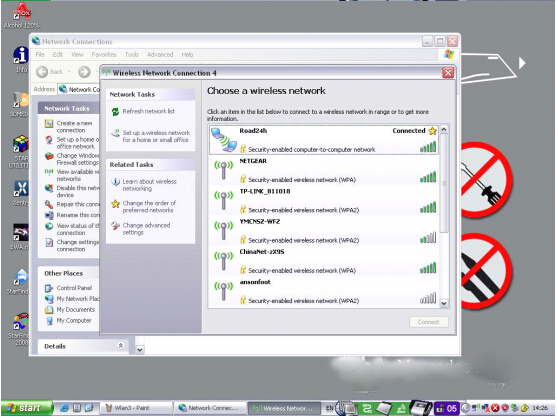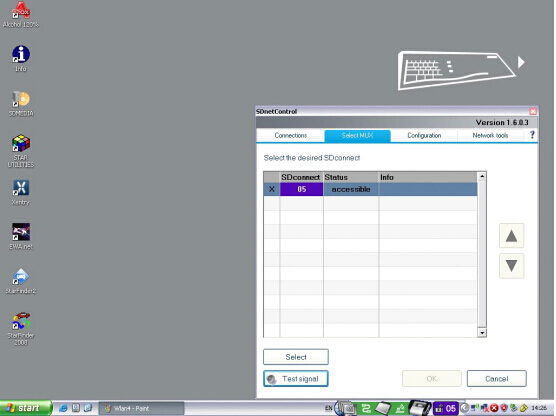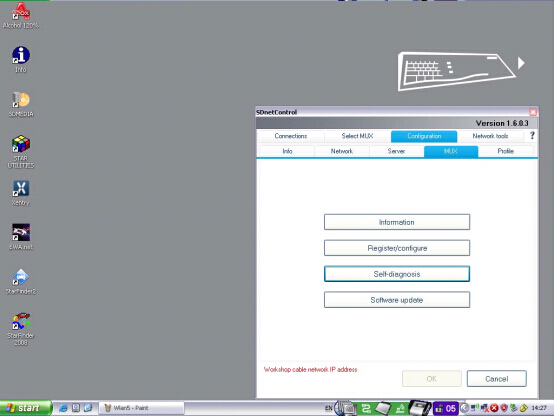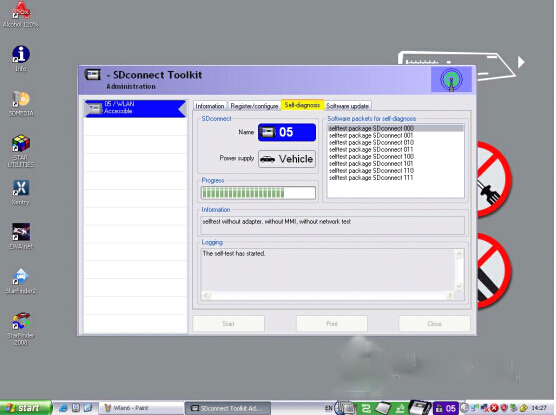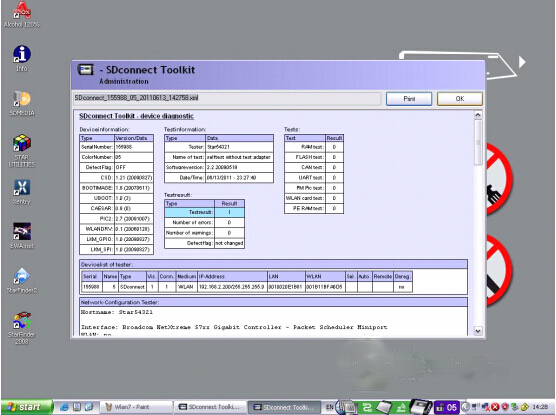Step-by-step SD Connect C4 WLAN Setting Guide and Firmware Update Manual
mb-sd-c4-firmware-update-first-steps-for-installing-battery.pdf (350K)
second-step-update-sd-connect.pdf (638K) step-three-finish-update.pdf (86K) mb-star-c3-c4-activation-manual-mbstarshop.pdf (1.6M)1. Find out and open Local Area Connection Properties>>General>>Internet Protocol (TCP/IP) Properties. Set IP address as 172.29.127.XXX (any digit coination between 1 to254) and subnet mask as 255.255.0.0.
.jpg) 2. Double click SD connect C4 to open the control menu.
2. Double click SD connect C4 to open the control menu.
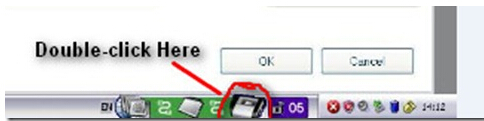
 3. Select "Configuration" icon and accept the warning message by click "Yes"
3. Select "Configuration" icon and accept the warning message by click "Yes"
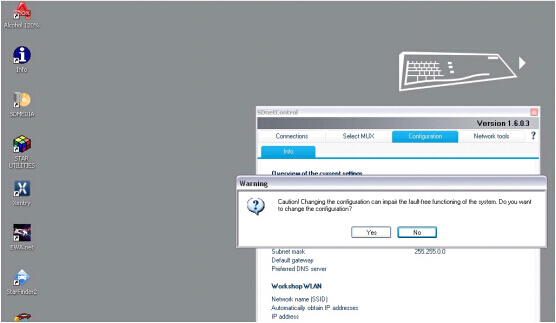 4. Select "Register/Configure" under the "MUX" icon
4. Select "Register/Configure" under the "MUX" icon
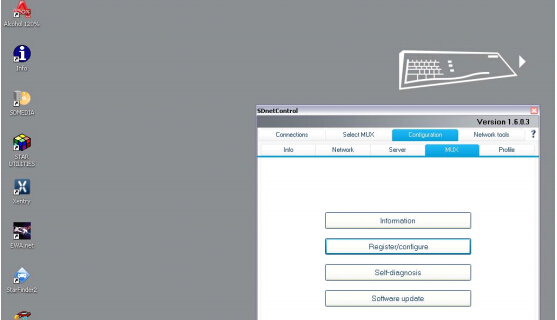 5. Select the desired SD connect name
5. Select the desired SD connect name
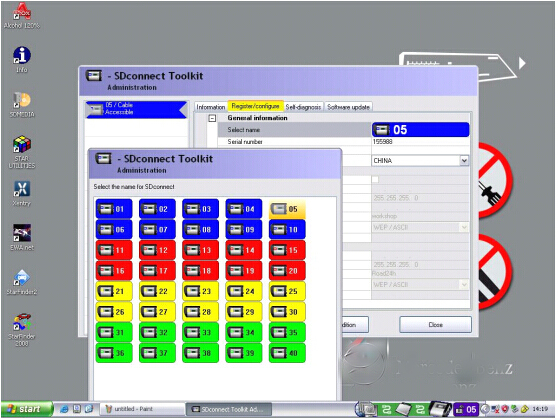 6. Set WLAN parameters, Road including: ID address, Network screen, SSID (network name), Encryption, key/
6. Set WLAN parameters, Road including: ID address, Network screen, SSID (network name), Encryption, key/
ID address: 192.168.2.200
Network screen: 255.255.255.0
SSID (network name): Road24h
Encryption: WEP/Hex
Network key: aaaaaaaaaaaaaaaaaaaaaaaaaa (26 * a)
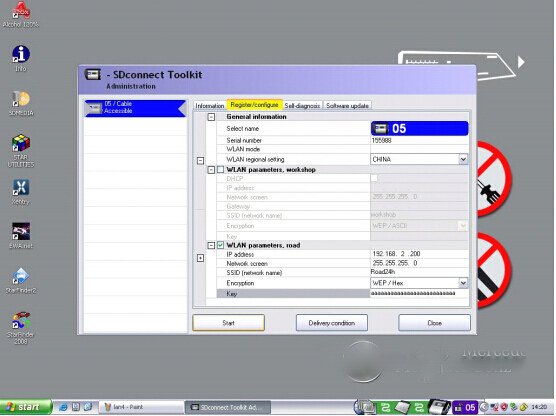 7. Click "Start" to continue network configuration
7. Click "Start" to continue network configuration
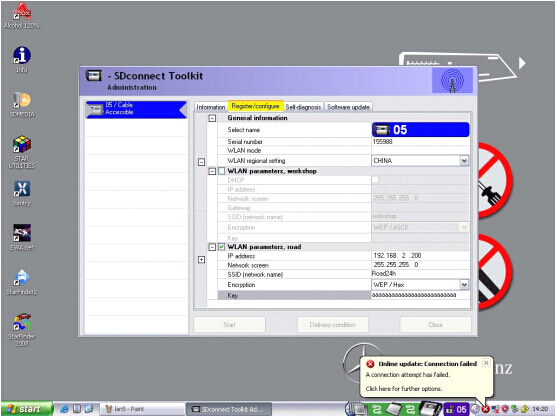 8. WLAN configuration information will display on the next program.
8. WLAN configuration information will display on the next program.
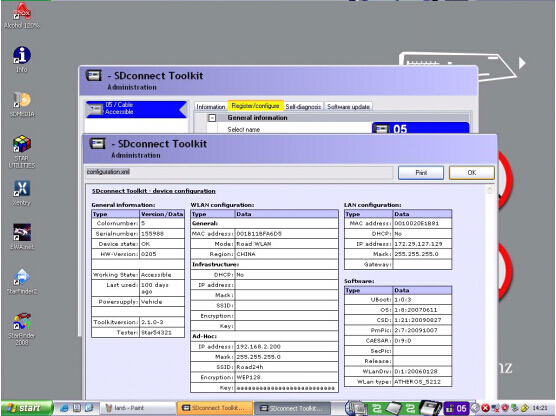 9. Open SD connect wireless connection Internet Protocol (TCP/IP) Properties. Set the IP address as: 192.168.2.xxx (any digit coination between 1 to254 except 200) and set subnet mask as 255.255.255.0.
9. Open SD connect wireless connection Internet Protocol (TCP/IP) Properties. Set the IP address as: 192.168.2.xxx (any digit coination between 1 to254 except 200) and set subnet mask as 255.255.255.0.
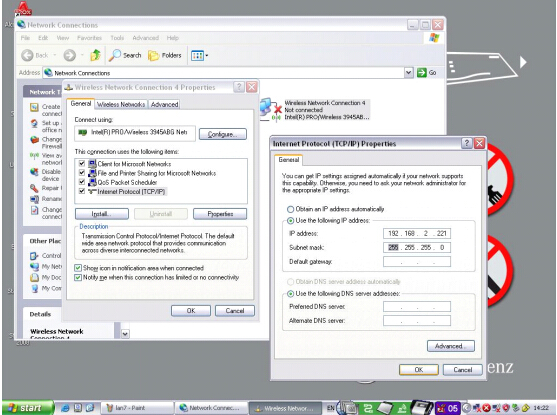 10. Reflash wireless network list and select "Road24h"
10. Reflash wireless network list and select "Road24h"
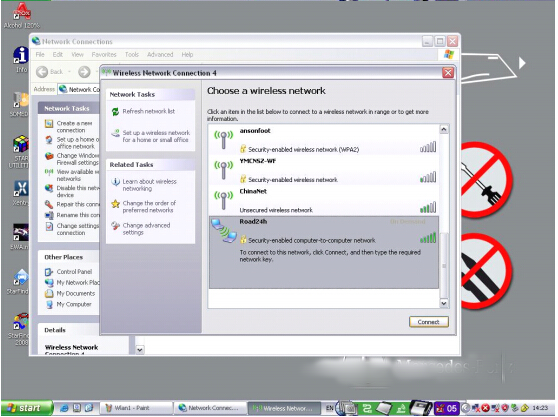 11. Enter and confirm the network key: aaaaaaaa*a (26*a)
11. Enter and confirm the network key: aaaaaaaa*a (26*a)
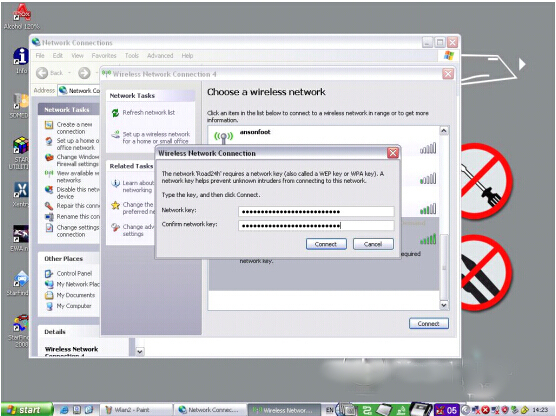 12. The windows display the network connection is completed.
12. The windows display the network connection is completed.
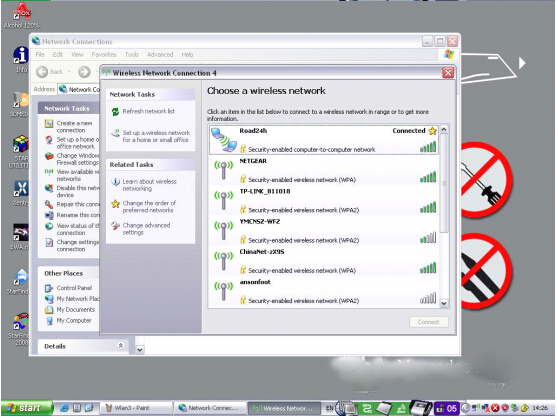 13. Come back to the SD C4 Control menu. Select "Select MUK" to check WLAN accessible
13. Come back to the SD C4 Control menu. Select "Select MUK" to check WLAN accessible
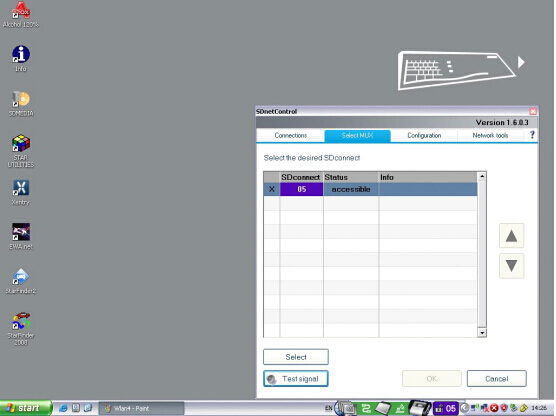 14. Select "Configuration" in the main menu and click "Self-diagnosis"
14. Select "Configuration" in the main menu and click "Self-diagnosis"
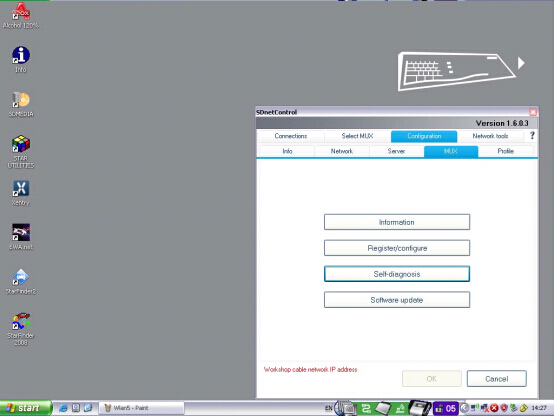 15. SD connect Toolkit window display SD C4 starts to process self-diagnosis
15. SD connect Toolkit window display SD C4 starts to process self-diagnosis
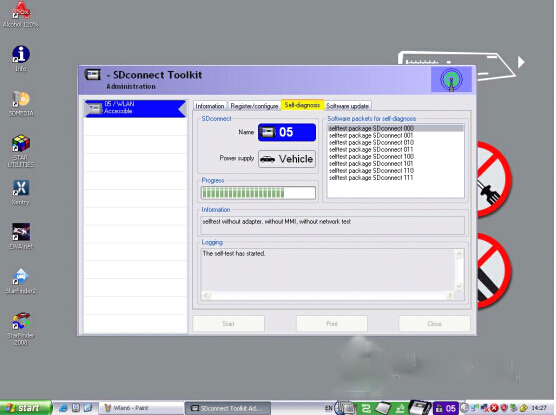 16. The self-diagnosis result will be shown on the window program.
16. The self-diagnosis result will be shown on the window program.
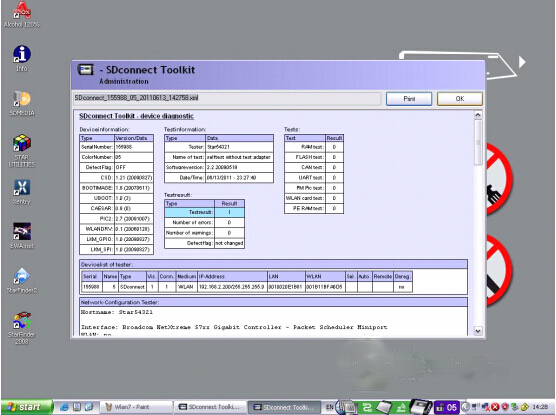
FAQ OF MB STAR TOOL
Here is some information and problem solution for SD STAR C4. We have made the video for software activation, keep the same step as our video, then you can use the software successfully.
Q: Does this software HDD has requirement for computer or computer system? Can i use win7 system to install this software? Do you have SATA HDD?
A: Please install the software on XP system. XP system is best for this software. More steady for software running. Do not advice you use win7 system.
There are different hdd to choose: Dell d630 hdd and external hdd. If you have D630 computer, then choose D630 HDD, if you do not have this computer, then choose External HDD. Attention: For D630 hdd, make sure your computer is integrated video card and with 1GB memory, because the D630 of discrete video card is easy to have blue screen or shutdown and restart, restart and shutdown. …..For SATA HDD, based on the HDD type you choose.
Q: After i find Fingerprint ID, i click "Diagnostic", it do not show me the Fingerprint ID, but the following error prompt: " System errors: Internal error (3.17)- 3.89 You must contact the user help Desk ", why?

A: Follow this way to solve: C:\Documents and Settings\All Users\Application Data\LicDir
Q: Can i change the DAS language? How to change?
A: No matter what car you want to diagnose with this star c4, when you open the software, enter Xentry first. After you enter Xentry, setup the language you want. When you use Xentry to work on your car, you need to enter DAS to diagnose and program, then software will switch from Xentry to DAS automatically. What language you setup for the Xentry, you will get the same language in DAS. So Xentry has 21 kind languages, DAS has 21 kind languages too.
Q: When i setup the Wireless Network Connection, i got he following prompt, what should i do next?

A: Ignore it. Please follow our video to setup the star, then you can use it directly.
Q: When i install the software HDD, it prompt me "No access authorization code! Please contact the Star diagnosis call center". What's this?

A: You do not activate the software. Star software need activation before use. Please follow our video to activate your software, and send the activation data (Hardware fingerprint, LAN-ID and HW-ID) to sales@obd2express.co.uk, we will resend the activation data you need to you.
Q: EPC needs activation or not? Where to enter EPC?
A: EPC needs activation. Make sure you enter EPC from "EPC NET EXPLORER", this is the right way. Then you will find LAN ID, then go on to activate the software.
Q: After i insert the D630 software HDD to my computer, it ask the "administrator code" for me, can you tell me the code?
A: The administrator code is: User$star2004.
Q: After i click "Select MUX", it gives me the error code like this photo, Status "No Signal". How to solve this problem?
A: You need to reset the IP address. Please connect to "Local area connection", and set IP address: 172.29.127.114, Subnet mask: 255.255.0.0. for the detailed steps, please watch the video tutorial by clicking column "Video".
Q: I use USB cable to connect the external hdd with my computer, what to do next? Which software i need to install first?
A: Install "setup.exe" file first.
Q: Does software hdd includes WAS and DAS open program?
A: Yes. It includes this two.
Q: I do not know what setup i have changed, when i use this software, it gives me this error prompt: "Internal error: (3.17)-3.173 you must contact the User Help Desk", what's wrong with my setting?

A: Your problem is that you change file “lic-key-2” as “read only. Do not change file “lic-key-2” as “read only.
Q: Does SD star c4 has the key? Or how to set up it? I want to use it by network key, instead of network cable, is it possible? Can i use it by WIFI and network cable at the same time?
A: For Dell d630 hdd, it has the wifi function. WLAN key is "aaaaaaaaaaaaaaaaaaaaaaaaaa" (26 a in total). You only can work it by one way: Or wifi, or network cable. Not for both of them at the same time.

Q: How to do the self test for this SD STAR C4? What should i pay attention for?
A: If you want do self test, pay attention for the following tips:
1) Start your car, connect the device with your car.
2) Connect all the cables rightly and tightly.
Here is the detailed steps for self test:




Q: Does this STAR C4 have online function? And SCN coding?
A: This SD STAR C4 support online programming and SCN coding function, but you need pay money to open.
Q: I want to use SD STAR C4 to connect with ECU to read Chassis No. for my smart 1998. Is it OK?
A: For SMART car, it needs login password. You can buy our
DAS SMART Calculator to calculate login password.
Q: I want to diagnose ML 270 2005 and A class W169 2007, which tool do you recommend for me?
A: You can use SD STAR C4.
Q: Trucks, 3335, 1823 and 1413, star c3 and sd star c4, which one is better for these models?
A: SD STAR C4.
Q: I have bought today batteries and powered on the device C4. Unfortunately the WLAN-Card isnt working.
I can configure the C4 and in the details there is no WLAN-Card recognized, also on the Screen of the device you will see the Info to connect via cable.
For Test i have configured the C4 from a garage and that works fine, i can see the WLAN-Settings etc.
SD C4 meet this problem: "DCDI_eErrorCode=204 (204)" prompt, how to solve:
A: For this problem, it is caused by the following reasons:
1)you use other software not belong to use.
2)Your machine lost some files because of update.
3)Other reasons cause the machine cannot work normally. To solve this problem. you need to do the following step and update your firmware to latest:
Free download:
SD STAR C4 FIRMWARE UPDATE INSTRUCTION
a, update these 3 files IN ORDER: 02—>01—>03
http://www.MBStarTool.com
.jpg)