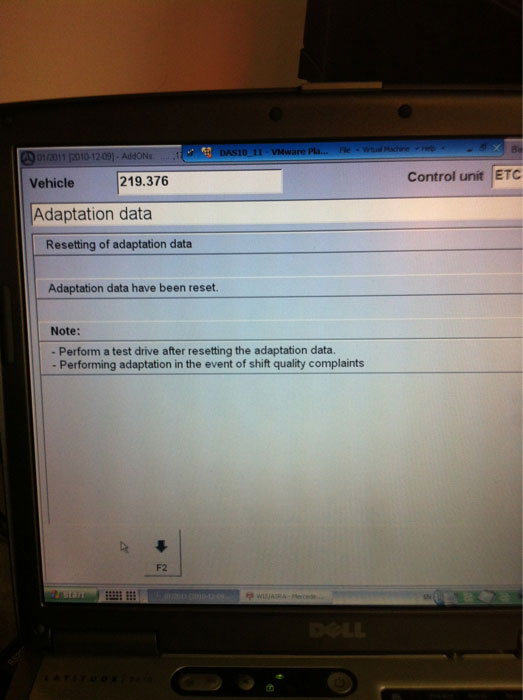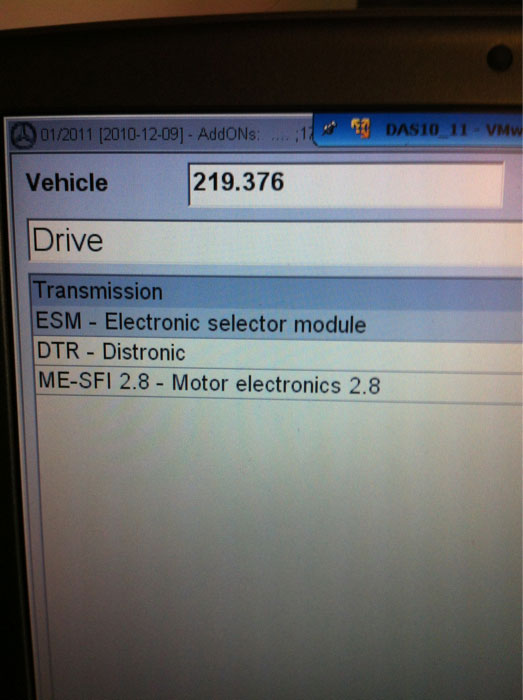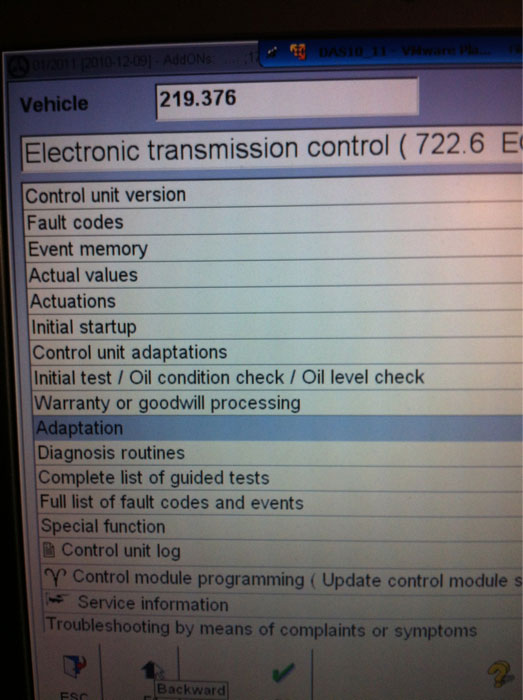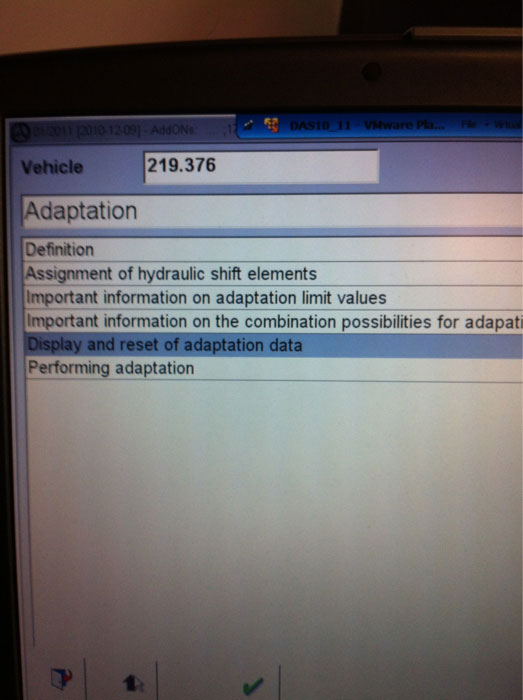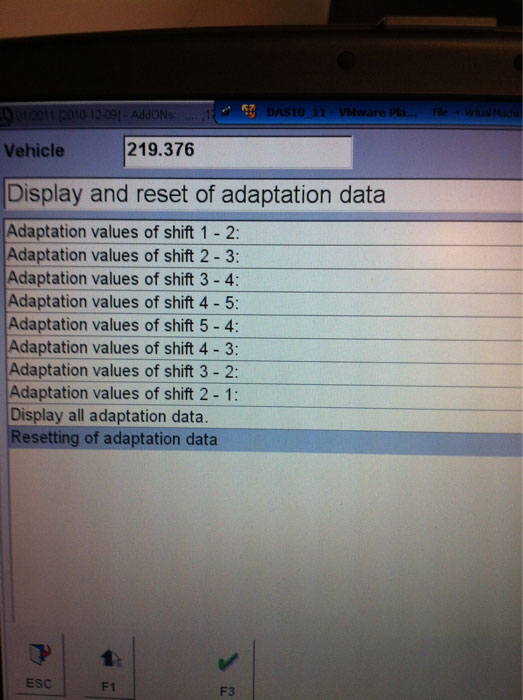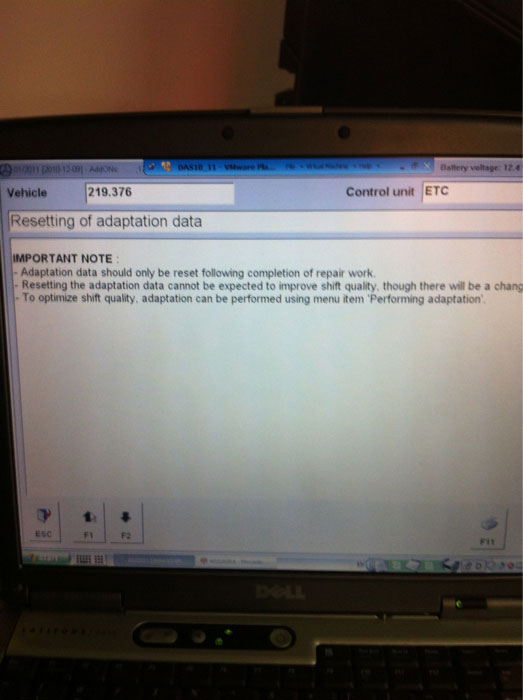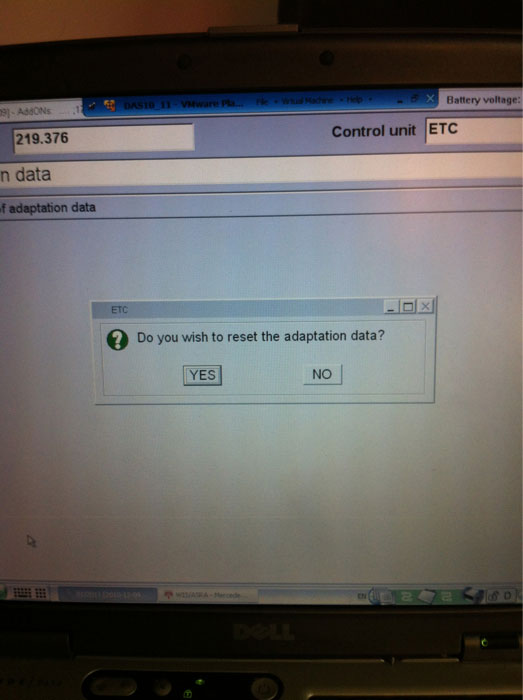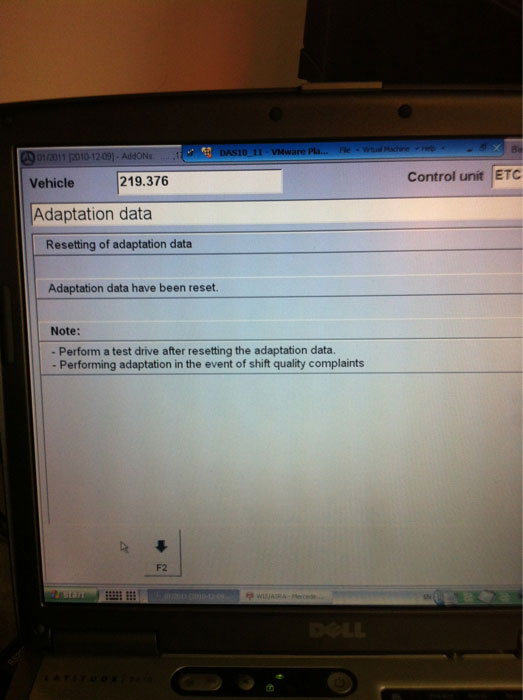Reset transmission adaption with SD Connect C4 star diagnostic tool
Equipment:
WIFI
SD Connect C4 star diagnostic system (SDS)
Dell D630 laptop running Windows XP home
1) If you have got the SD C4 multiplexer alone and additional Dell D630 laptop, you need to install and activate the Star software. But if you get the bundle dealer: SD Connect C4+ Dell D630 laptop, software is pre-installed and activated. Directly run DAS software.
2) Select vehicle model in vehicle selection menu.
3) Run a quick self-test
4) Select Control unit in the main function menu, click F3
5) Select Drive control module
6) Select Transmission option under Drive unit
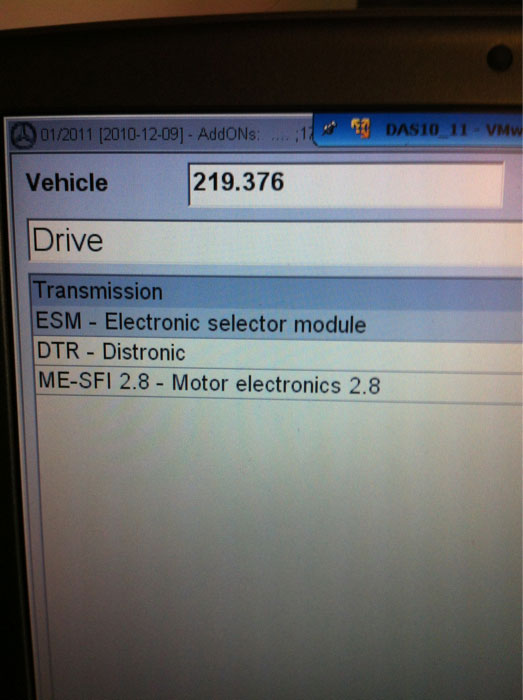
7) Select Adaptation among various transmission system options. Press F3
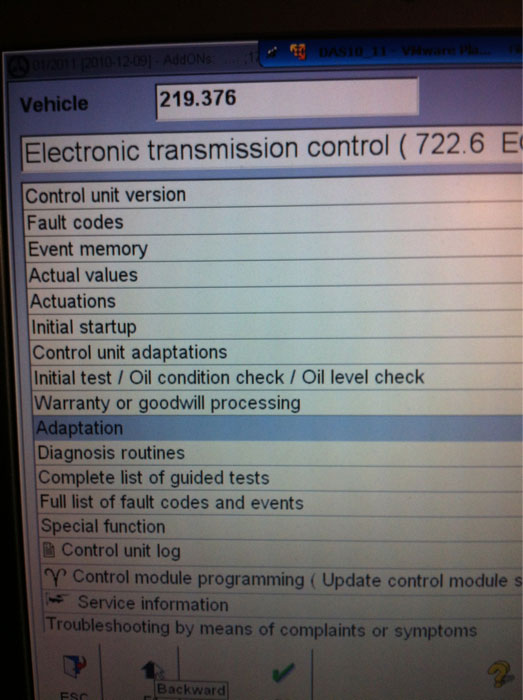
8) Select Display and reset of adaptation data
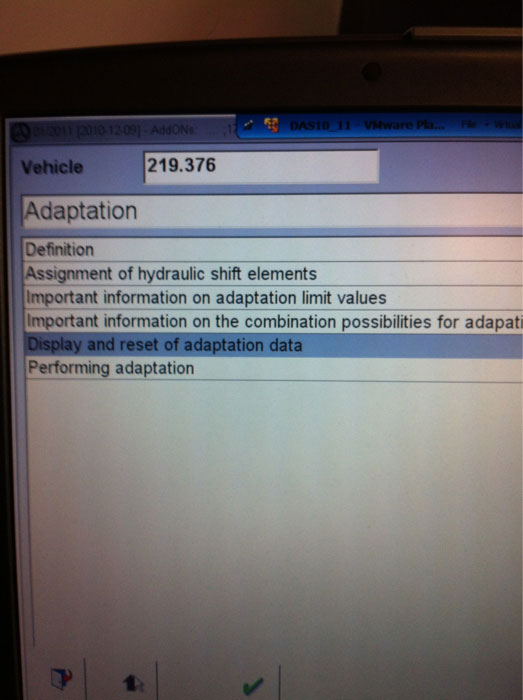
9) You will able to view the adaptation value in the next program. Select Resetting of adaptation data
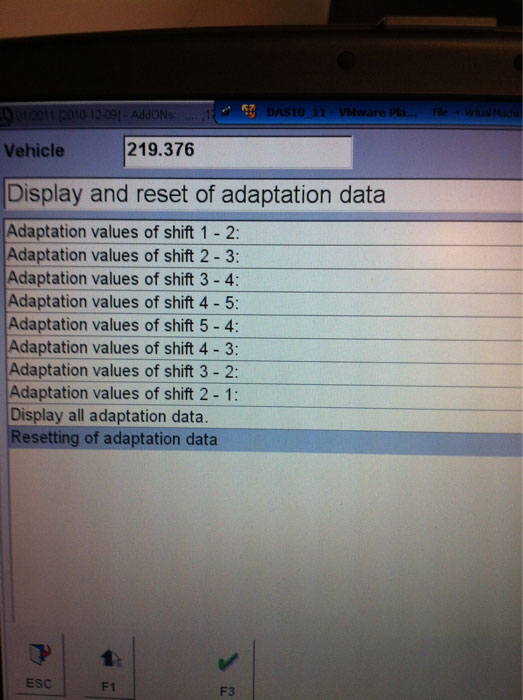
10) When the system pope out the reset notice, accept it by pressing F3 button
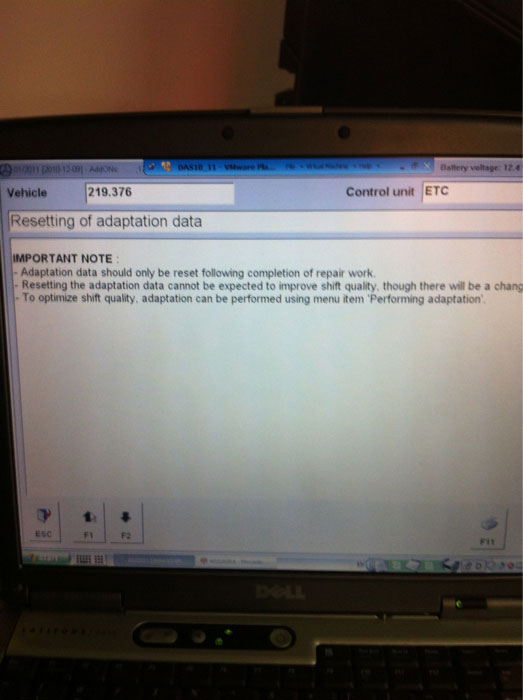
11) Click Yes to confirm the adaption data reset operation
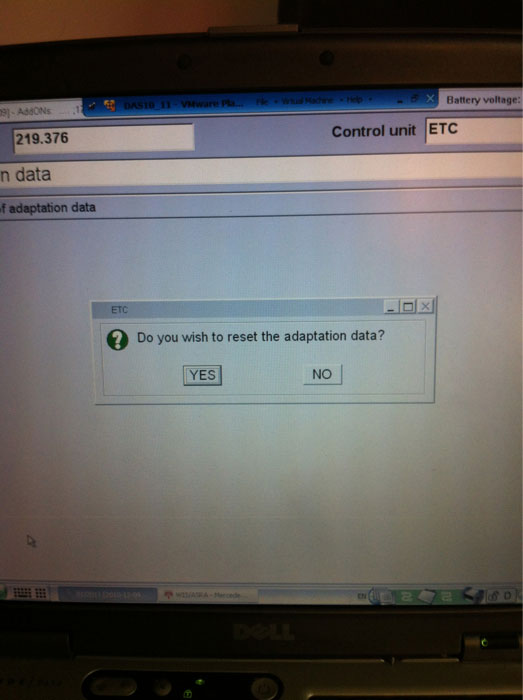
12) Adaption data have been reset. Perform a test drive. Back to the main menu and project the function you want.