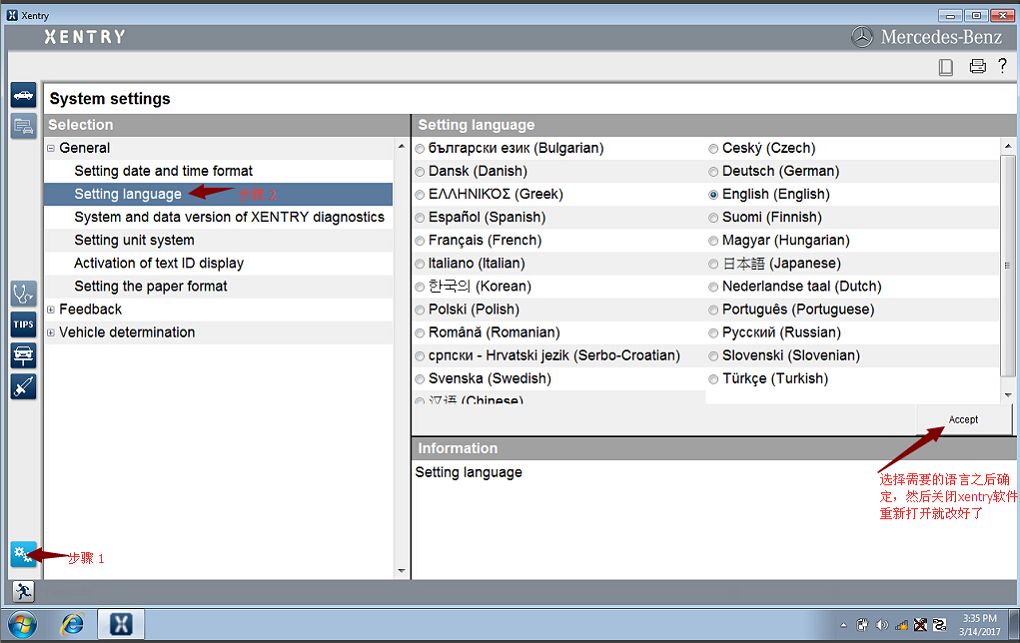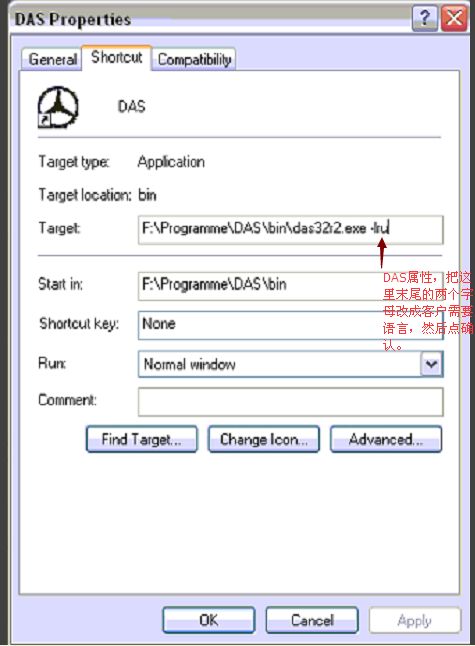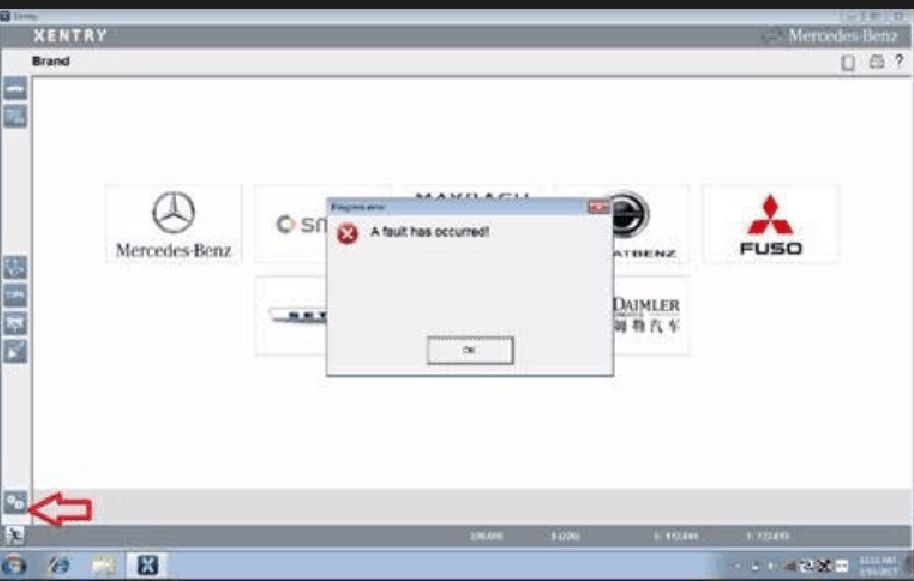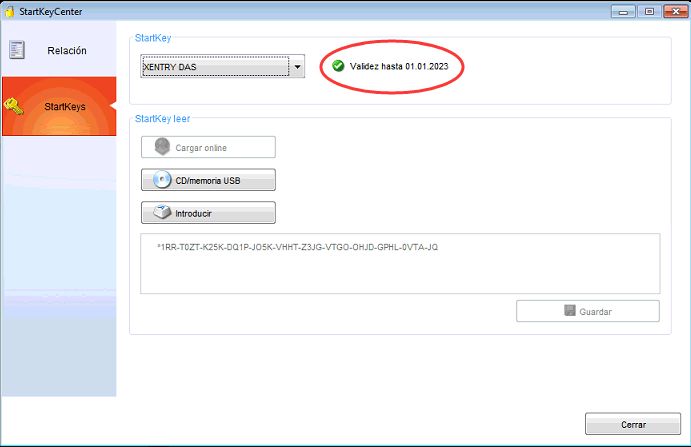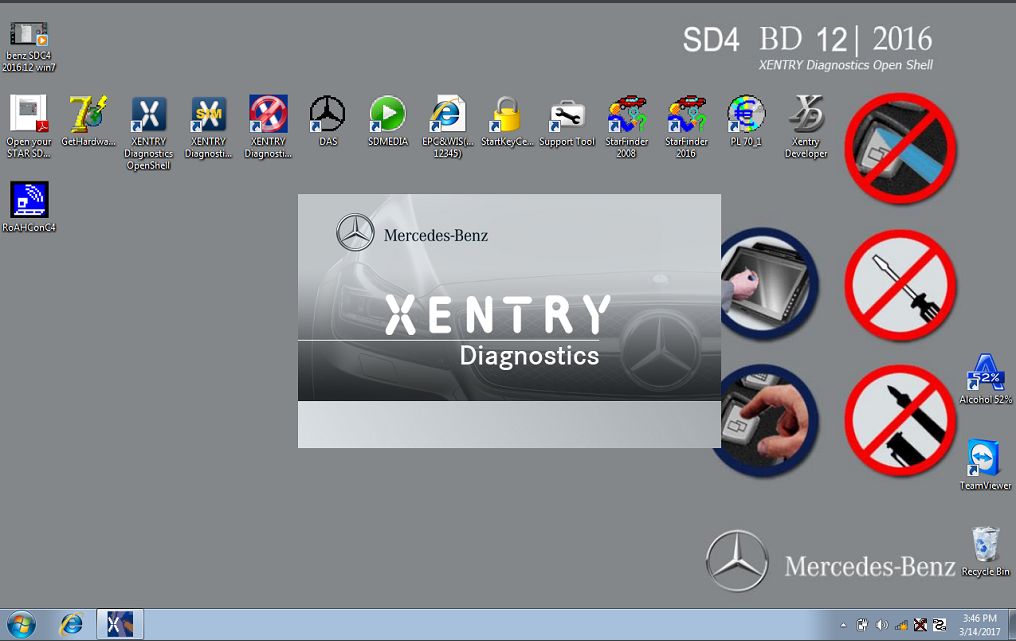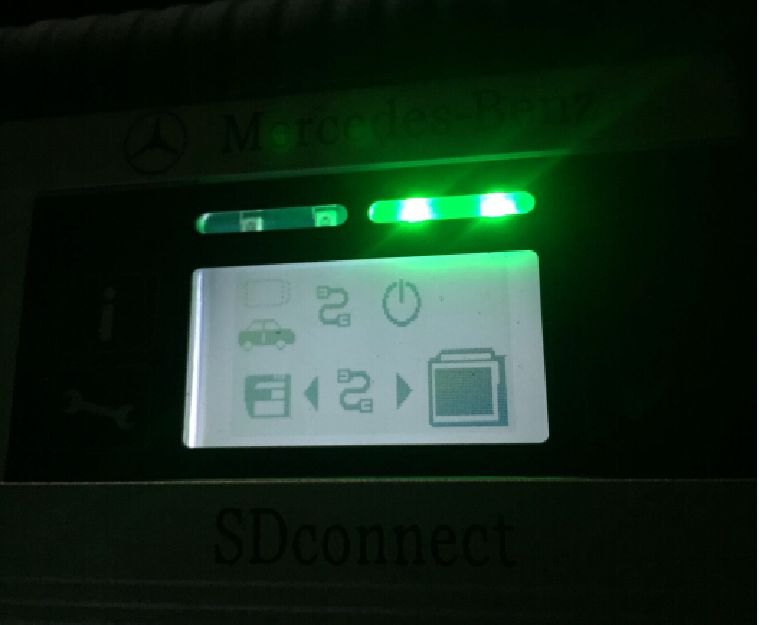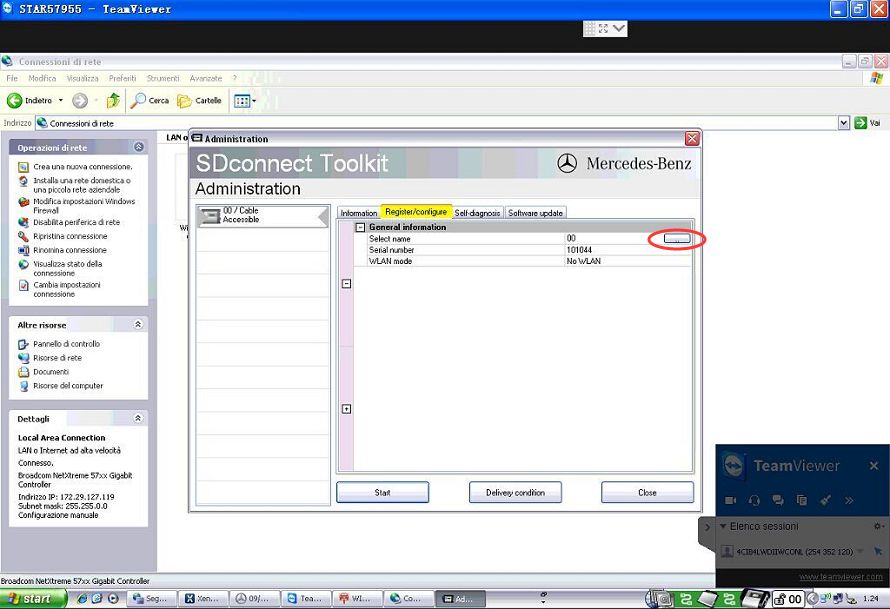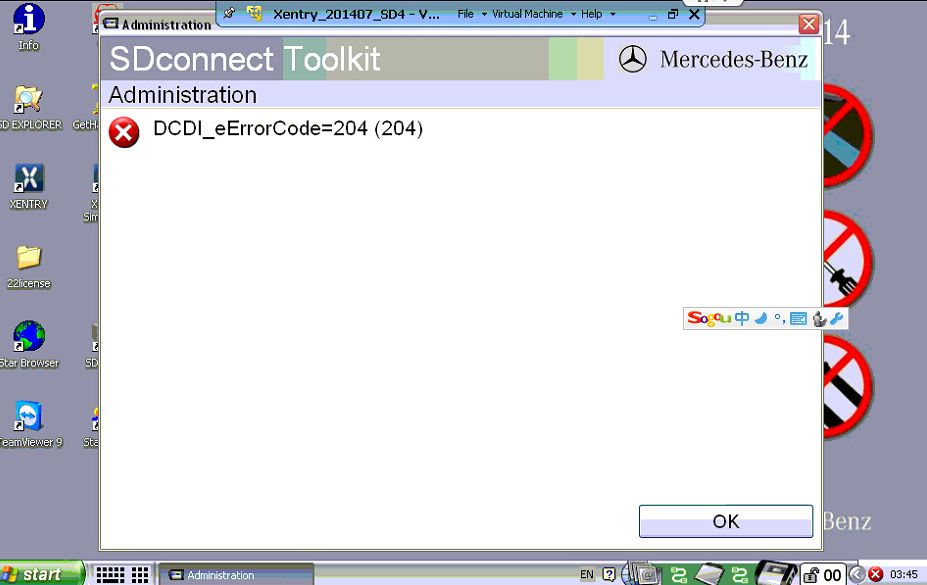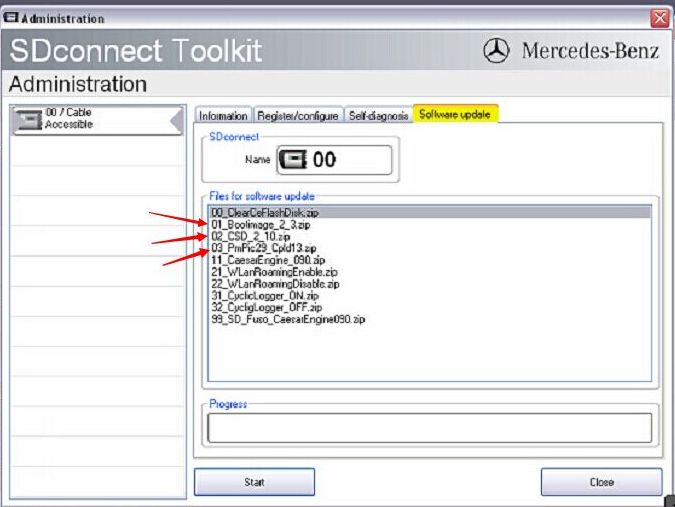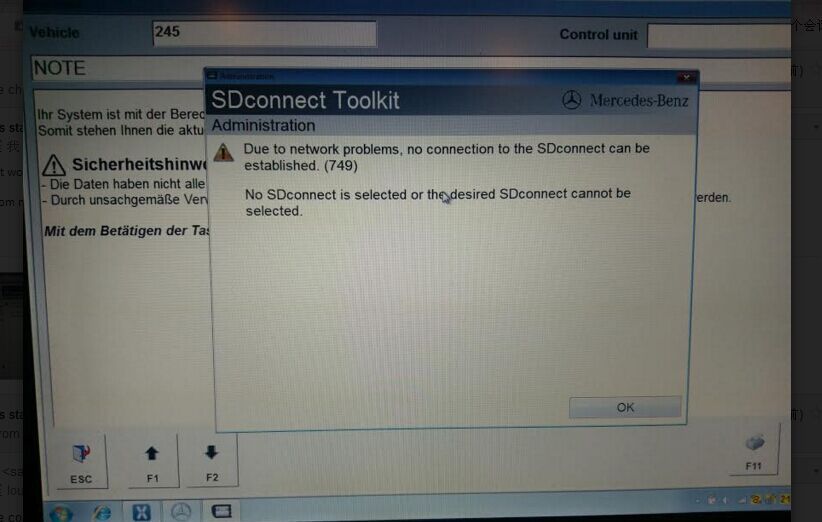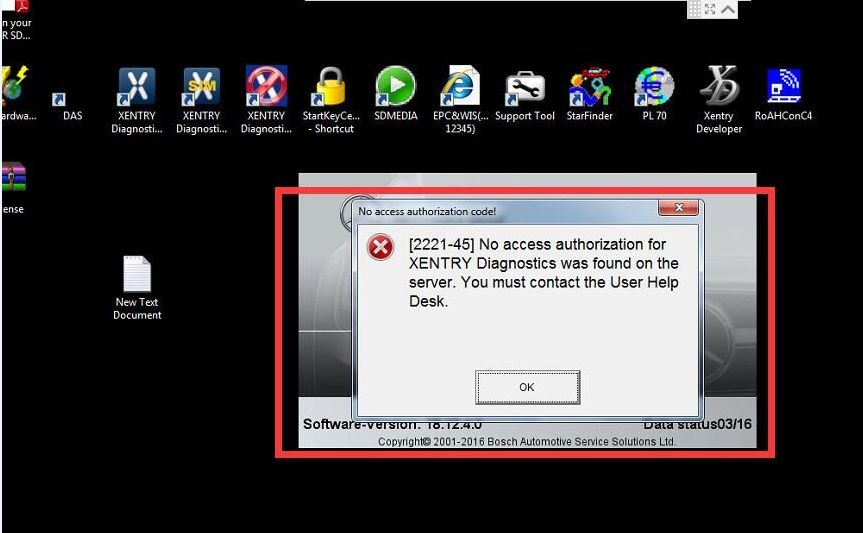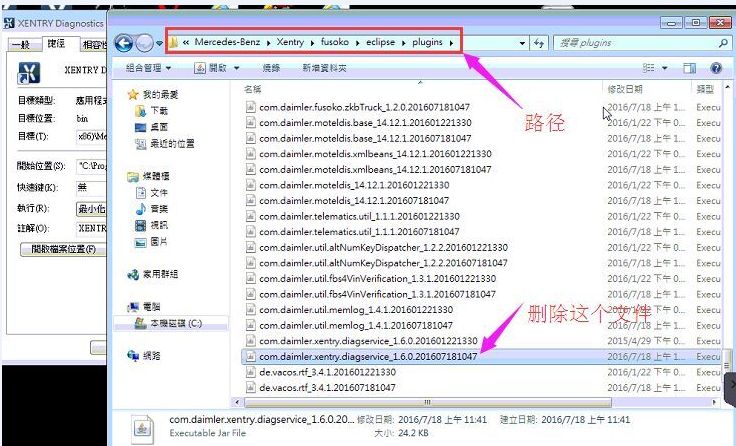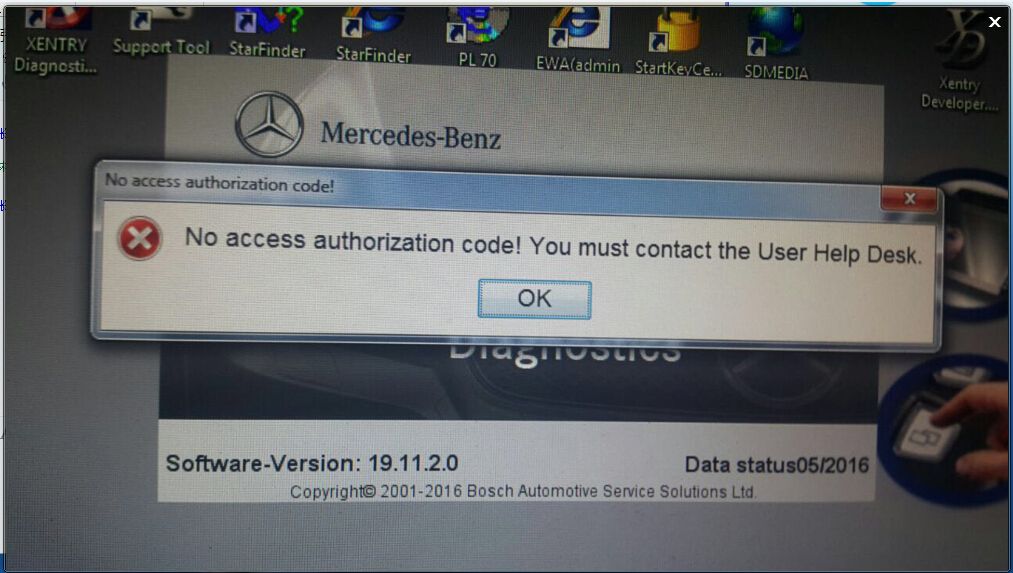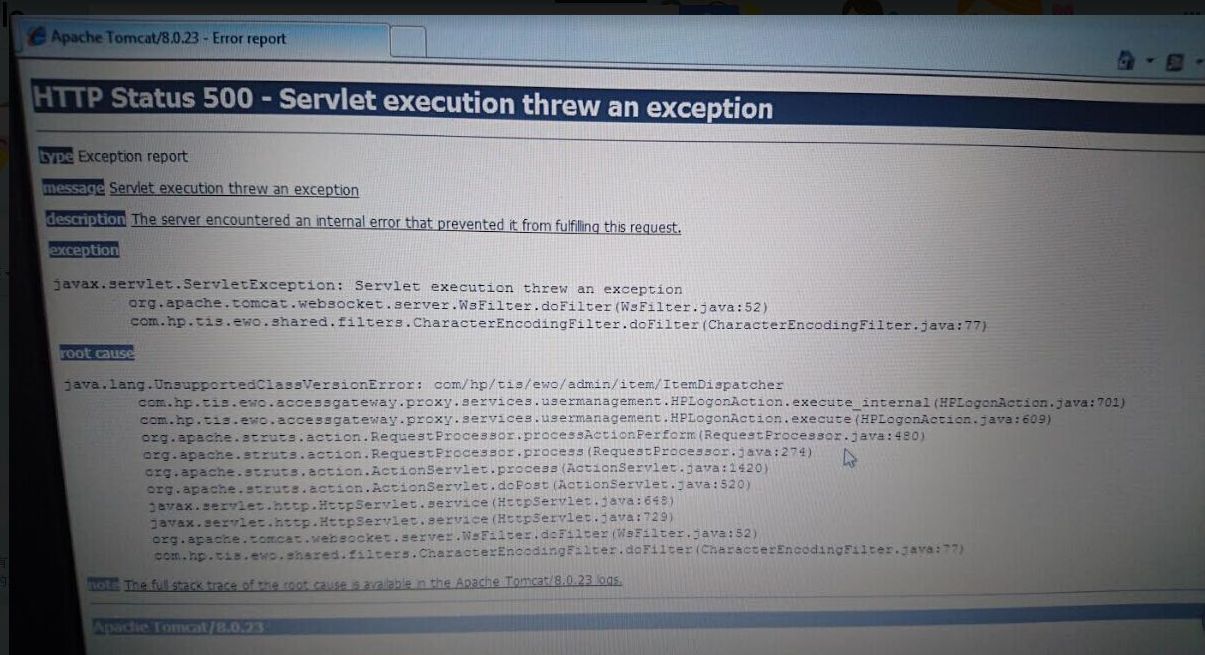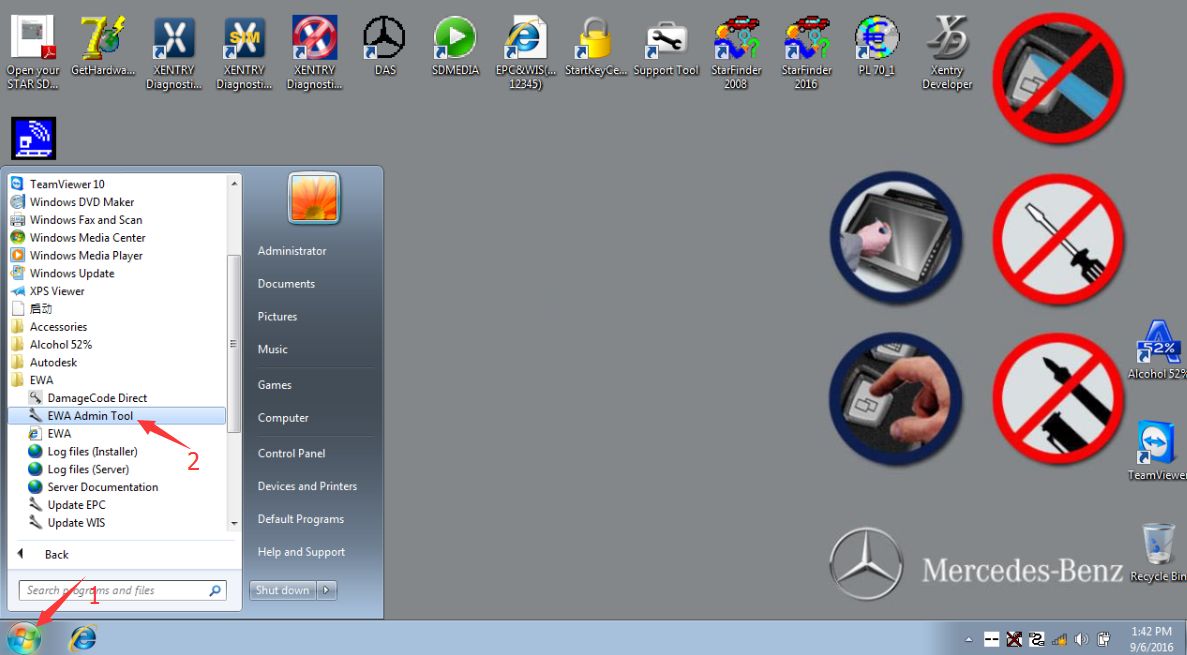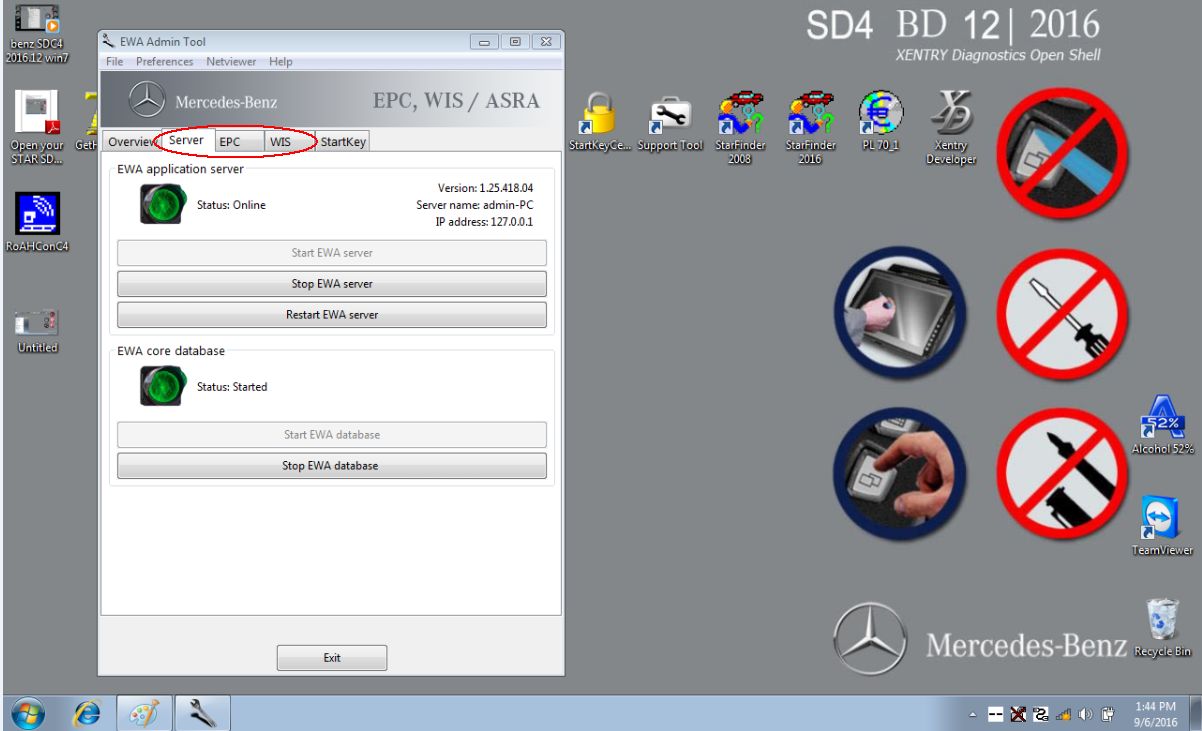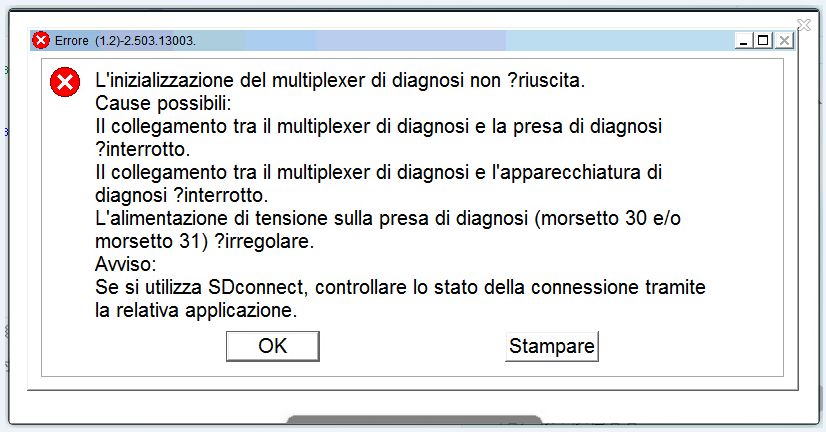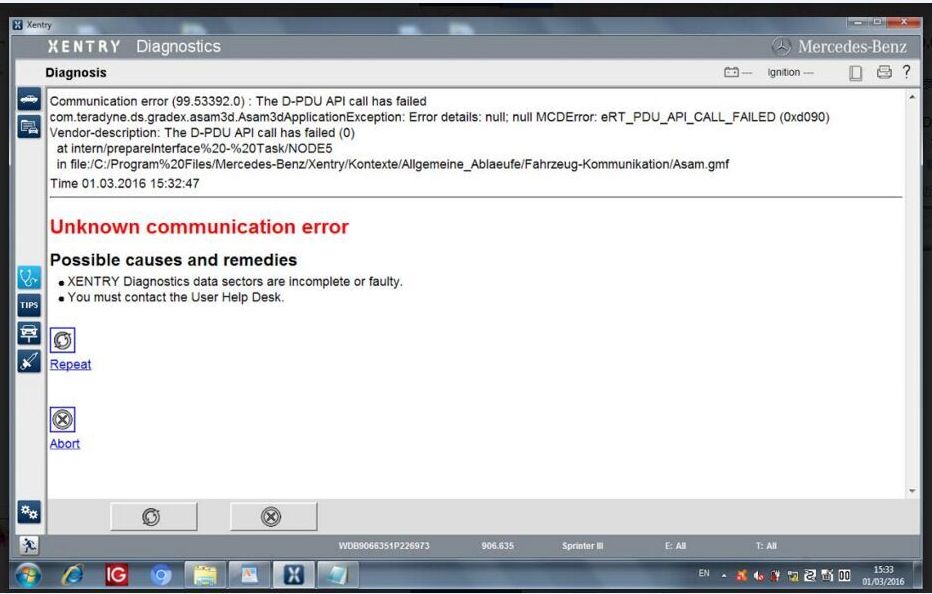2017.03 SDconnect C4 Xentry/DAS FAQ
Here are the most frequently-asked questions from SD connect C4 users and professional answers from engineers working for MBStarTool.com. Hopefully, it helps those in trouble.
Q: How to change the Xentry language?
A: Go to Setup, select Setting language, then choose a language and click on Accept.
Q: How to setup the DAS language?
A: Go to DAS Properties. In the Target, change the last two letters (which is the first two letters of the language). Then click on OK.
Q: Xenry language error: A fault has occurred.
A: Change the PC date and time to be the same as the Xentry version.
E.g. Your Xentry is version 2015.09, you need set up 2015.09.05 in your PC.
Q: Fault (30.3) pops up after DAS activation. No valid DAS license; DAS will now be closed.
A: Go to local disk C:/programme files/-/StartKeyCenter2; find our StartKeyCenter.exe
If DAS doesn’t expire, just change the bin file in C:/programme files/-/DAS
If DAS expires, you need Lan-id to activate DAS

Q: Xentry cannot run, the icon displays then disappears.
A: Change the PC date and time to be the same as the Xentry version;
If it does not work, replace the bin file in C:/programme files/-/DAS (the bin file differs from Xentry versions)
If all above fails, send the software hard disk to the vendor to re-copy files.
Q: SD connect c4 firmware files are lost and WIFI cannot be set up.
A: It means your sdconnect firmware files are deleted and you need update sd c4 firmware.
Files need to update (ORDER!!!!!!):
02_CSD_2_10.zip
01_Boolimage_2_3.zip
03_PmPic29_Cpld23.zip
Sd connect c4 firmware update manual:
Note: please prepare new batteries and an OBD cable for use; if it fails to connect to the vehicle, replace it with the OBD 12V power; otherwise, it would pop up error 662 (update fails.)
Q: SD connect Tool kit appears Error 749 in Administration.
Due to network problems, no connection to the SDconnect can be establish (749)
No SDconnect is selected or the desired SDconnect cannot be selected
A: It results from incorrect IP setup. Please go to the network connect to WLAN set up IP: 172.29.127.119
Q: Xentry error 2221-45: No access authorization code!
[2221-45] No access authorization for XENTRY diagnostics was found on the server. You must contact the user help desk.
A: Go to C:/programme files/-/Xentry/fusoko/eclipse/plugins; delete the file “com.damler.xentry.diagservice_1.6.0.201607181047”
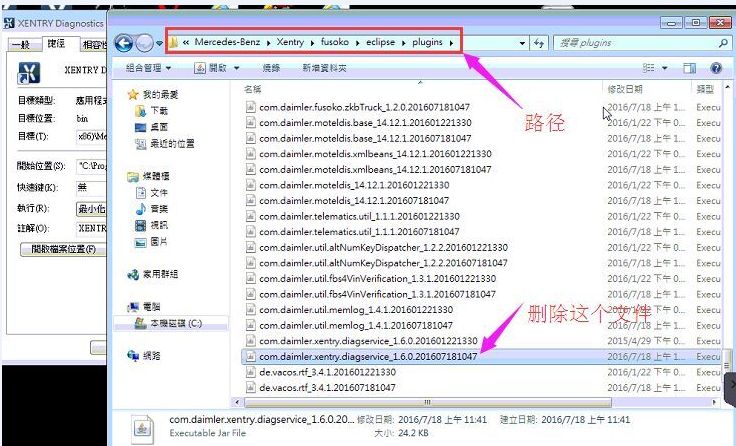 Q: Xentry cannot open for use even reopen Xentry or restart the PC after activation.
Q: Xentry cannot open for use even reopen Xentry or restart the PC after activation.
No access authorization code! You must contact the user help desk.
A: Go to C:/programme data/LicDir; delete lic-key2.dat
Open StartKeyCenter on Desktip; activate Xentry
Get a new lic-key2.dat after Xentry activation; copy and paste lic-key2.dat; then rename it as “lic-key2.x4711” (setup the file properties)
Q: EWA-NET file cannot start.
A: Go to the Start menu, then EWA-NET Admin Tool
In EWA Admin Tool, Server, EPC, WIS all should start (if they have started yet, pls. stop and restart)
Server, EPC, WIS restart, reboot the PC, then open EWA-NET to login
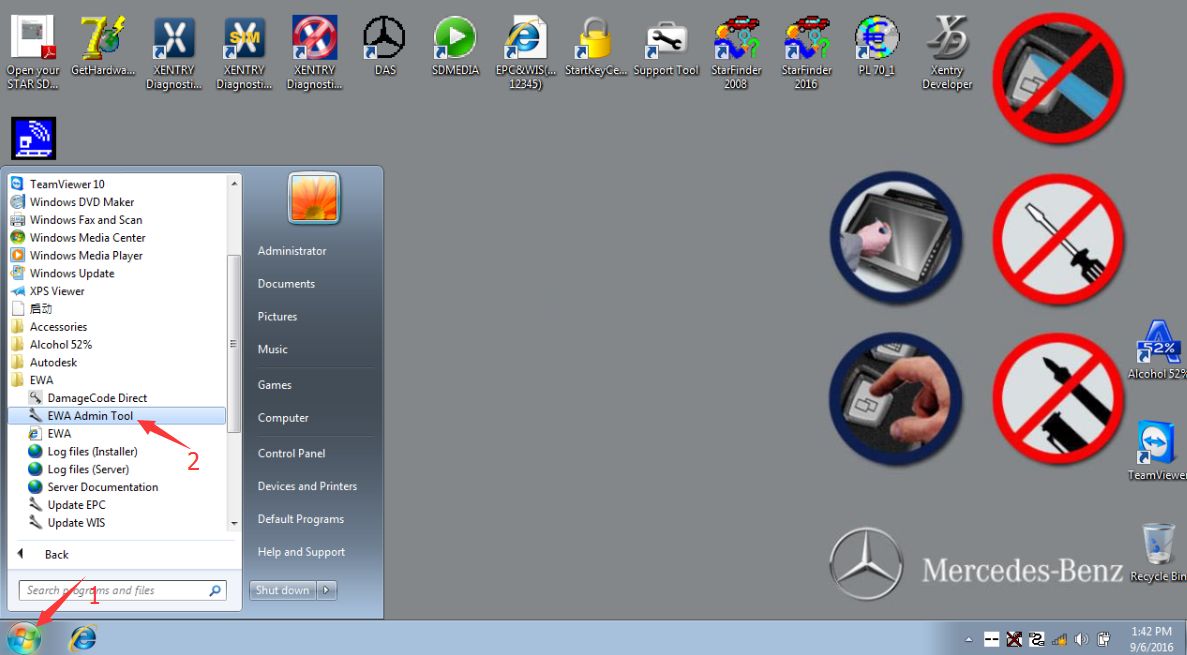
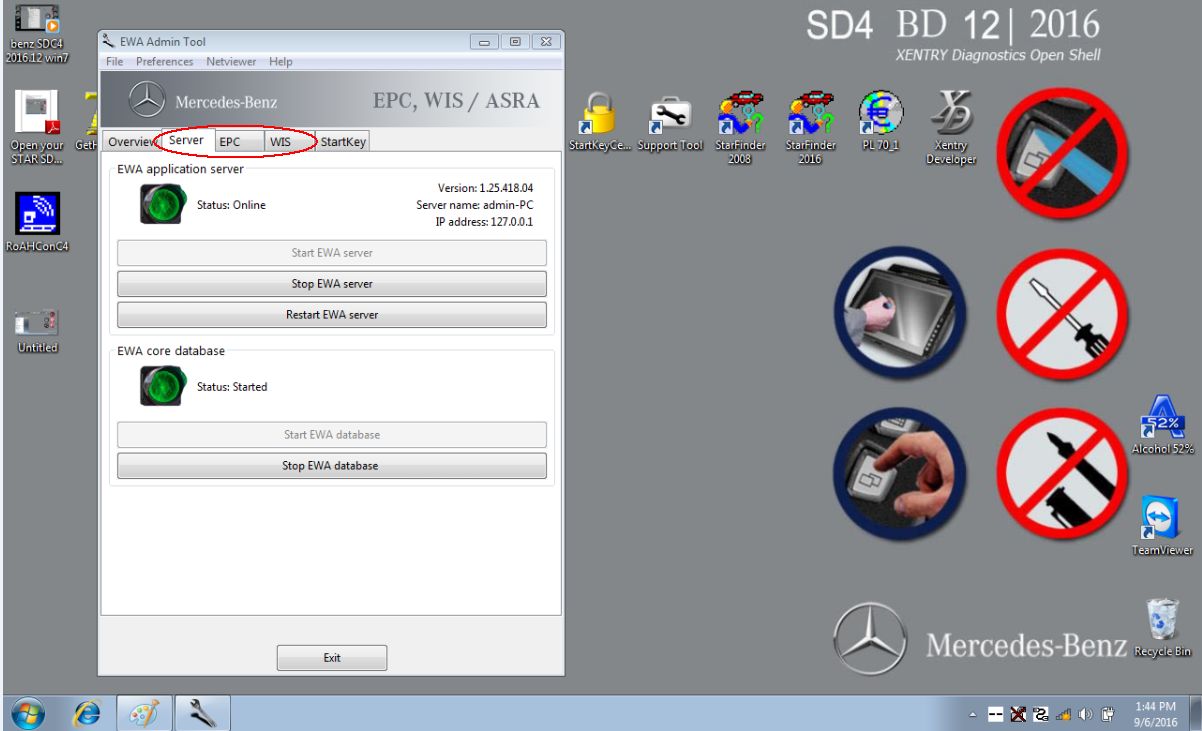 Q: Xenry Error (1.2)-2.503.13003:
Q: Xenry Error (1.2)-2.503.13003:
Initialization of diagnosis multiplexer failed
Possible causes:
The link between the diagnosis multiplexer an the
diagnostic socket is interrupted
The link between the diagnosis multiplrxer an the
diagnostic unit is interrupted.
The voltage supply at the diagnostic socket (circuit30
and(or) circuit31)is fault.
Note:
When using SDconnect, check the connection status
using the Toolkit.
A: check the connection of the cable and the car;
Then check the wired&wireless IP setup
Then check the software; it’s SD C4 software, not C3
If all ok, it may result from the SD connect c4 mux or the cable
BIG THANKS to engineers at MBStarTool.com